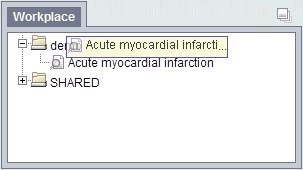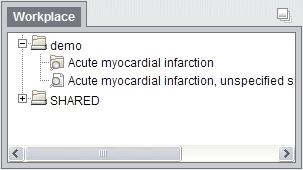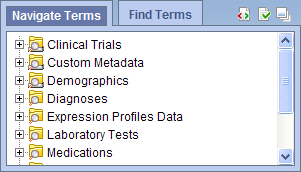
Please note that the screenshots provided are generic. While they may not match the exact color scheme of your Research & Analytics Platform, the content and functionality are correct.
The Navigate Terms view is designed to display the vocabulary ontological concepts. These concepts are used in many of the views, such as the Query Tool view.
This section describes the layout and contents of this view.
The Navigate Terms view displays the terms listed in the metadata table(s). These terms are grouped (categorized) with other similar items. These groupings are displayed in a hierarchal tree that can be expanded to view all the concepts and modifiers in the associated category.
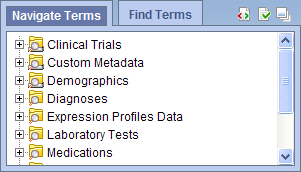
As stated above, the Navigate Terms view is hierarchical display of the concepts and modifiers in the metadata table(s). The modifiers will always appear with their associated concept.
There are several branches or components of the tree that display.
The highest level is the name of the metadata table that stores the vocabulary. This level cannot be used when creating a query.
A container (![]() ) has other folders, concepts and / or modifiers. It can be expanded and collapsed by clicking on the plus sign (
) has other folders, concepts and / or modifiers. It can be expanded and collapsed by clicking on the plus sign (![]() ) or minus sign (
) or minus sign (![]() ) next to it. It can not be dragged to other views.
) next to it. It can not be dragged to other views.
A folder (![]() ) contains other folders, concepts and / or modifiers. It can be expanded and collapsed by clicking on the plus sign (
) contains other folders, concepts and / or modifiers. It can be expanded and collapsed by clicking on the plus sign (![]() ) or minus sign (
) or minus sign (![]() ) next to it. It can also be dragged to other views.
) next to it. It can also be dragged to other views.
The concept (![]() ) is the lowest level of the hierarchy and cannot be expanded further.
) is the lowest level of the hierarchy and cannot be expanded further.
Users can expand or collapse a folder by clicking on the plus sign ( ) or negative sign (
) or negative sign ( ) next to the folder icon.
) next to the folder icon.
 ) next to the folder in the Navigate Terms view.
) next to the folder in the Navigate Terms view.
 ) next to the folder in the Navigate Terms view.
) next to the folder in the Navigate Terms view.
Users can define how many concepts folders and items to display, and whether to show synonyms. The display options are set in the
Navigate Terms Options dialog window, which can be accessed by clicking on the Show Options widget / icon
( ).
).
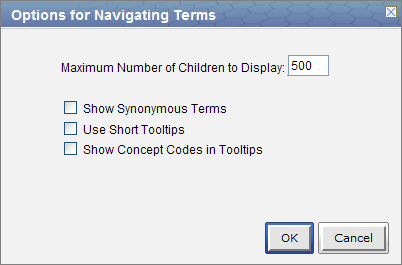
The Maximum Number of Children Folders and Items to Display is used when expanding a folder in the Navigate Terms view. Once the maximum number is reached a message will appear informing you that you have reached the maximum and continuing to retrieve all the concepts in the list may affect performance. You will have the option to continue or to cancel the action.
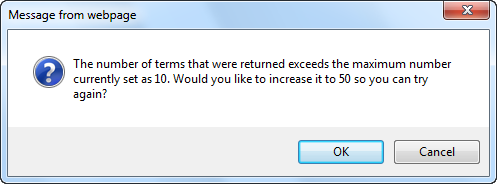
Some terms may be flagged as a synonym of another term. Selecting Show Synonymous Terms will display both the original term and the synonym in the Find Terms view. For easy identification, synonymous terms will be blue when displayed in the results list.
By default, the tooltip that displays when you hover over an item will contain the entire path name and the tooltip that is specific to that item. Enabling the Use short tooltips option will only display the tooltip information; the path will not be included.
In addition to showing the tooltip, this option will also display the concept_cd associated to the item.
This section describes how to use a group of concepts, a single concept, and a modifier.
Individual as well as groups of concepts can be dragged and dropped (copied) from the Navigate Terms view to other views in the Web Client.
A folder (![]() ) and all its concepts (children) can be added to other views by dragging the folder name from Navigate Terms to one of the following views.
) and all its concepts (children) can be added to other views by dragging the folder name from Navigate Terms to one of the following views.
A concept (![]() ) can be added to other views by dragging the name of the concept from Navigate Terms to one of the following views.
) can be added to other views by dragging the name of the concept from Navigate Terms to one of the following views.
A folder or individual conceptcan be added to the query tool view by simply dragging the item from Navigate Terms view and dropping it into one of the panels in the Query Tool view.
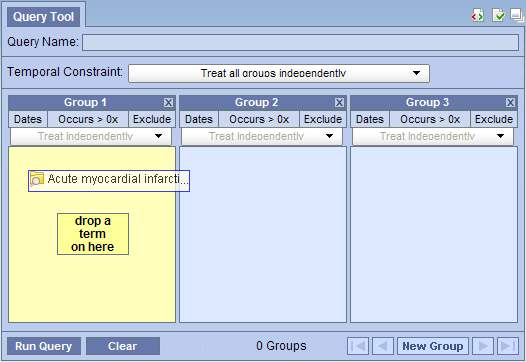
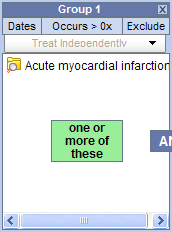
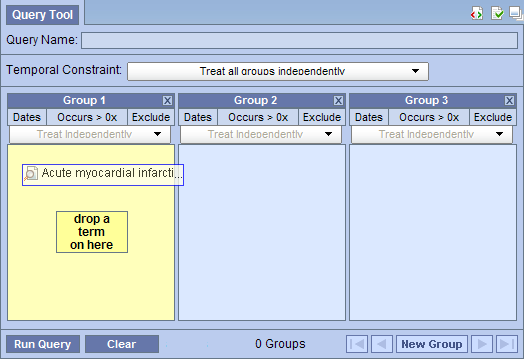
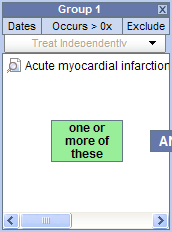
Information in the workplace is related to the most common concepts and queries that an individual uses and in essence becomes their personal workplace.
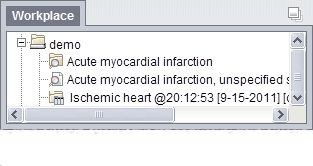
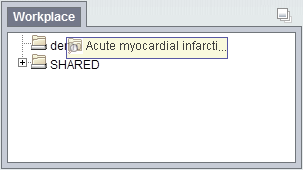
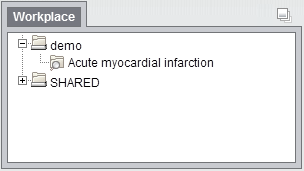
 ) by clicking on the name of the concept.
) by clicking on the name of the concept.